Thanks for all the great support for GeoShred! We’ve noticed in the various forums, that there are a number of common questions. Here are some answers to Frequently Asked Questions (FAQs):
Thanks for all the great support for GeoShred! We’ve noticed in the various forums, that there are a number of common questions. Here are some answers to Frequently Asked Questions (FAQs):
There are many resources to help you with questions that you may have about GeoShred. Here are some resources that you might find helpful.
Video User Manual and Application Notes
There is an 8 chapter video user manual, and over 30 "how-to" application notes covering many commone scenerios
Reference Manual
FAQs
The extensive FAQ topics cover the most common questions that we have been asked over the years.
Jordan Rudess Master Class
Context Sensitive Help
Help in Other Launguages
email Support
Here is a video showing how to access the GeoShred Help Resources
Here is a video that shows how to access the GeoShred Help Resources in other languages using Google Translate:
It's possible to view the reference manual in other launguages using Google Transslate. Also, the User Videos can be subtitled using Google Translate. Here is a video that shows how to access the GeoShred Help Resources in other languages using Google Translate:
Yes, there is a search box at the top of help that you can use to search the help system:
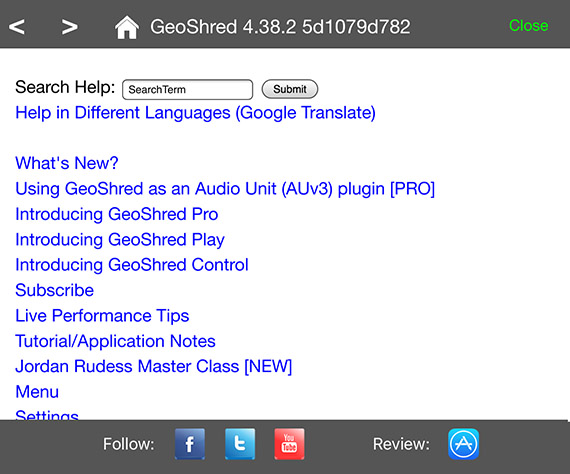
Unfortunately, the GeoShred help resources cannot be seen in China unless you are using a VPN. In the future, we plan to host the GeoShred help resources inside China.
Because GeoShred is a complex product, we feel that expaining how GeoShred works, is best done with a video user manual. There is also a reference manual under "Menu> Help". Because the reference manual is deeply linked it does not translate well to PDF. Here is information on where to find the user video manual, and the reference manual.
Video Manual and Application Notes
Reference Manual
You can mail questions to support '@' moforte.com
If you like GeoShred please consider writing a review. The reviews help us keep the features coming. You can write a review for GeoShred by tapping on "Menu> Help> Review Button" (on the bottom of the page).
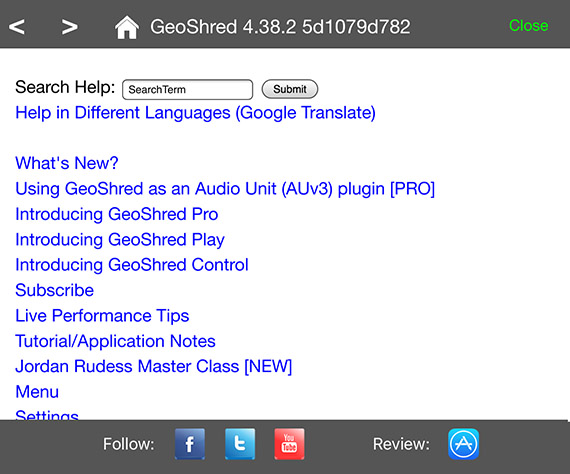
We have a flyer for the family of products at http://www.moforte.com/wp-content/uploads/2020/05/GeoShred-4.0-one-sheet.pdf Look at page 2 there is a comparison. Basically Pro is everything. Play is a preset player, no MIDI, no AUv3 plugin. Control is a MIDI/MPE controller, no built in engine.

GeoShred Play and GeoShred Control can be upgraded to the functionality of GeoShred Pro. Apple does not allow us to convert one app to another. What the Pro upgrade does is we turn on all the Pro features. GeoShred Play+Pro or GeoShred Control+Pro and GeoShred Pro are identical. Normally the way that this works is that you chose "Pro Upgrade" from the menu and Apple will run you through their eCommerce flow.
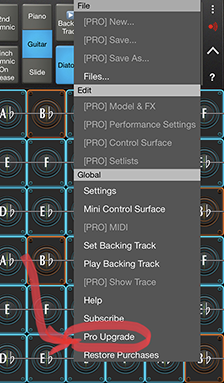
You will see this:
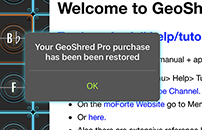
After you have upgraded all the greyed out [PRO] menus are now available:

And the launch screen will say "+ Pro upgrade":
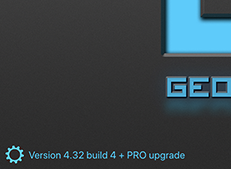
If you download GeoShred Play to a second device using the same Apple ID (Apple Allows up to 5 devices, Apple's app download will NOT download your IAP. You can manually download it with "Restore Purchases"
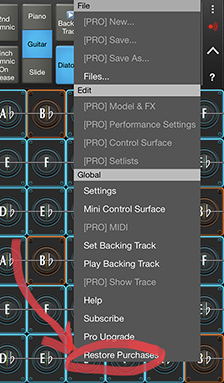
There is not a trial version of GeoShred because the iTunes App Store does not support trial versions of Paid Apps. Apple's App Approval Guidelines specifically disallows Paid Apps that are trial versions. There is a lower cost version of GeoShred called "GeoShred Play" which is a player for GeoShred Presets, no MIDI, no preset editing, no AUv3 plugin interface. It can be found here: https://apps.apple.com/us/app/geoshred-play/id1227932062
Apple's policy is that you can download an app up to 5 different devices as long as they share the same Apple ID.
Normally the way that this works, is on the second device, you go to the App Store App, search for the version of GeoShred that you own (GeoShred Play or GeoShred Pro or GeoShred Control) and you should see a cloud icon to download it again.
If you are transferring an in-app-purchase to a second device, you need to tap on the "Restore Purchase" Menu item to restore the purchase
It's not good to have more than one GeoShred on your device. For instance, GeoShred Play and GeoShred Pro.
This is because all GeoShreds share the same AUv3 interface to assist users with migrating projects from Play to Pro or from Control to Pro.
Having more than one GeoShred can cause hosts to become confused about which GeoShred should be hosted. If you do happen to have more than one, chose the GeoShred that you plan to keep, usually Pro, and delete the other one, Play or Control. Be sure to backup your presets with "Menu> File" before deleting.
You may also want to reboot your device, to get the system to re-index the AUv3 Plugins.
We are sorry that you don't like the app. Note that Apple is responsible for all eCommerce. Here are instructions for how to get a refund from Apple: https://support.apple.com/en-us/HT204084
GeoShred is only available for iOS devices. The basic reason that GeoShred is not on Android, is that most Android devices don't currently support low latency audio and iOS devices do. If you touch the screen it may be up to a second later before sound comes out, so GeoShred on Android would not be playable as a musical instrument. Google has a solution that is called the Low Latency Audio Path. We are optimistic that in the next year, device manufacturers will begin to adopt this technology, and that it will be possible to have a version of GeoShred that runs on Android devices that support the Low Latency Audio Path.
Audio latency for Windows is reasonable. We will likely have a windows VST for GeoShred late 2021. However the Surface touchscreen latency can be poor. We measured 310 ms on an ASUS surface. It needs to be more like 10ms to 20ms. Touch screen latency is really not a function of how fast the device is. It's related to buffering in the the hardware/software path between the touch screen and the CPU. We don't see that hardware manufacturers have any incentive to improve this to reach the level of performance found on iOS devices.
Connecting an iOS device for MIDI to Mac or PC based VSTs
GarageBand does not publish its MIDI port. GarageBand is setup to only respond to physical MIDI controllers. Thus GeoShred (or any iOS MIDI controller) is not able to send MIDI to GarageBand. There is a work around using an app called "midiflow" which has figured out how to bridge virtual MIDI into GarageBand.
Here is our video on how to control GarageBand Virtual Instruments from GeoShred using midiflow. Please look at this carefully. You must follow all the steps, like turning on background audio for GarageBand, MPE, etc, etc.
We have a video showing how to setup SWAM on a desktop to be played by GeoShred:
Apple has depcrated IAA in favor of AUv3. We feel that IAA remains an important use case for recording projects. That being said, for the time being IAA still works, but we are noticing some things that don't work as well. Here are some tips for getting IAA to work well
Mahesh's presets can be found in moForte's blog at the link below. Be sure to use Safari to open this page because Chrome does nto have the rights to launch GeoShred which is necessary to install the presets.

http://www.moforte.com/mahesh-raghvan-shares-his-xitar-1-5-extreme-geoshred-preset/
Western Music and Indian Music handle transposition differently.
In order to transpose a raga, it's best to use the preset or global transposition mechanisms rather than changing the root. Here is a procedure that you can use to do this
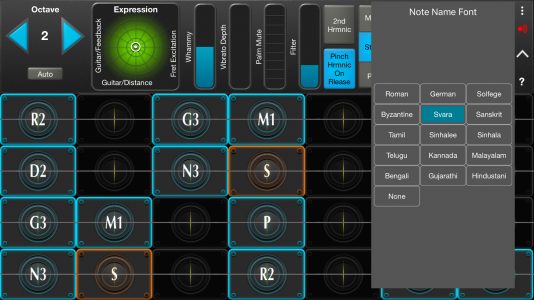
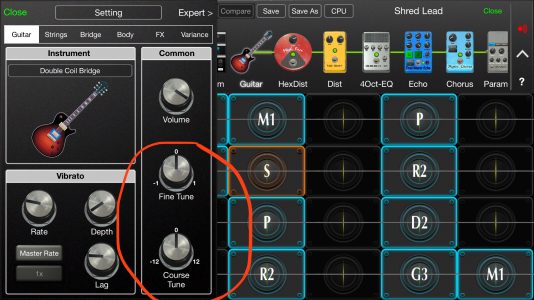
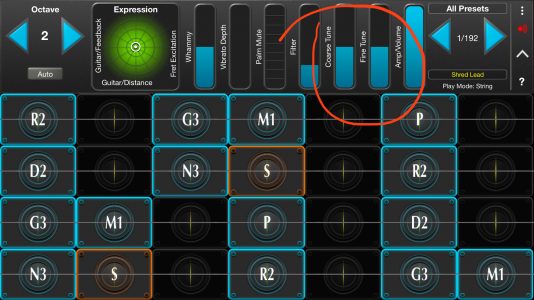
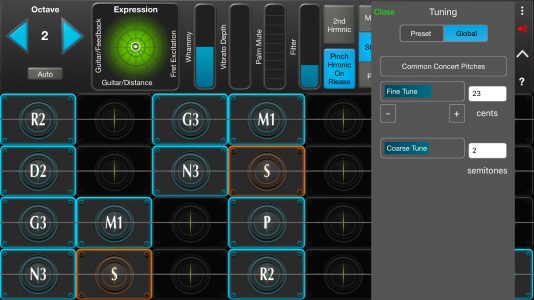
You can create your own scales, and the scale can be in any temperament that you define using ETdiffs (percent difference from Equal Temperament). Here is a video that shows you how to create your own scales and temperaments:
At the moment, GeoShred does not support reading Scala files. We plan to support this in a future release.
However, you can create your own scales, and the scale can be in any temperament that you define using ETdiffs (percent difference from Equal Temperament). Here is a video that shows you how to create your own scales and temperaments:
You can record GeoShred to an iOS DAW as either and audio track or MIDI track. Audio tracks can be recorded using either Inter App Audio (IAA) or AudioBus. MIDI tracks can be recoded using GeoShred's AUv3 plugin interface. You can also record GeoShred's Audio directly to a host based DAW using the IDAM interface.
Here are the app notes on using GeoShred's AUv3 Interface, Audio Bus and iDAM.
"Menu> Files" can be used to backup your user presets.
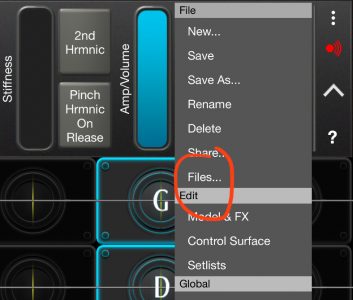
"Menu> Files" The "Export" button can be used to copy your preset to your iCloud storage. You can also use "Import" to copy previously saved presets into GeoShred
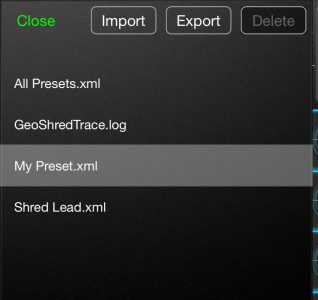
"Export" and "Import" will bring up the standard iCloud file browser.
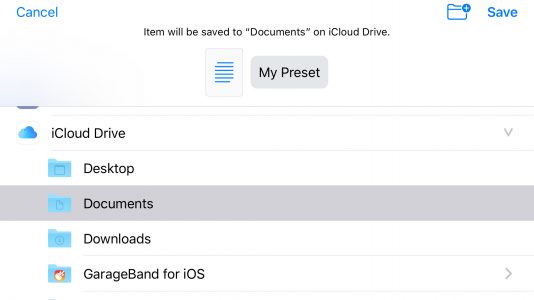
Here is a video with further information:
Yes, As of January 2017 GeoShred supports both the iPad (iPad 2 or better) and the iPhone (iPhone 4s or better).
GeoShred's synthesis engine is based on advanced Physical Modeling Synthesis. Geo Synthesizer uses a sample based engine. Both instruments have isomorphic keyboards, but the controller facilities are quite different. The GeoShred Keyboard has also been extended to support any tuning.
This muddy sound for conventional chords is caused by something called intermodulation distortion and it's just like a real distorted guitar. Here is an example of how to get clean distorted chords using hexaphonic strings
Generally there is not a key of G# because it requires having a double sharp in the key. That is why it's often notated with it's enharmonic equivalent Ab. Here is a reference on that topic: https://en.wikipedia.org/wiki/G-sharp_major and here as well: https://www.basicmusictheory.com/g-sharp-major-key-signature , The number flats and sharps that are in a musical key are determined by the cycle of 5ths.
Key Cb Gb Db Ab Eb Bb F C G D A E B F# C# Number #(s) or b(s) 7 6 5 4 3 2 1 0 1 2 3 4 5 6 7 The "Sharp keys" add sucessive sharps using the ascending cycle of 5ths pattern F,C,G,D,A,E,B The "Flat keys" add successive flats using the decending cycle of 5ths pattern Bb,Eb,Ab,Db,Gb
Because
If you want your iPad to stay current for several years, then we recommend that you get an iPad that at least runs the current verision of iOS (iOS 13). Though GeoShred runs on older iPads, some features are not, available in the older version of iOS (AUv3 plugin support for instance). Here is a list that might help you with your decision: https://everyi.com/by-capability/maximum-supported-ios-version-for-ipod-iphone-ipad.html And as always we recommend that users get the most powerful iOS device that they can afford.
Sometimes there can be issues with how the AUv3 plugin window for GeoShred looks for some hosts. This can ususally be fixed by double tapping the mini-control surface icon '^' in the upper right.
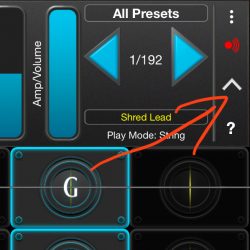
Plugin window issues are due to ambiguity in how AUv3 hosts should handle setting the bounds of a plugin window, and how plugins should interpret the bounds. Overtime we have been factoring out special case code for specific hosts.
Here is how you change the range of the Whammy. For instance from +/-24 to +/-2: .
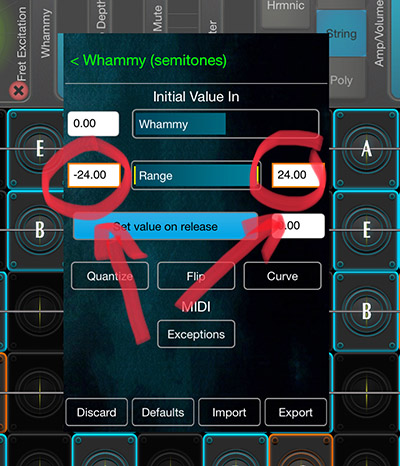
For devices that support 3D touch, Velocity and Pressure (KeyZ) come directly from the screen. You can set 3D touch parameters from "Menu> Settings":
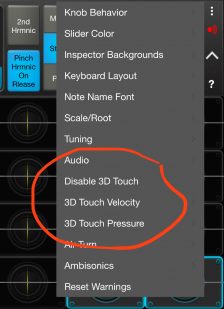
You can modify the 3D Touch velocity sensitivity curve under "Menu> Settings> 3D Touch Velocity":
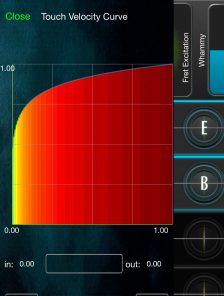
You can modify the 3D Touch pressure sensitivity curve under "Menu> Settings> 3D Touch Pressure":
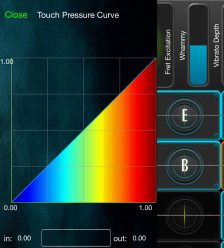
For devices that DO NOT support 3D touch, velocity can be set by using the KeyY vertical position (KeyY Touch), and Pressure is automatically mapped to KeyY. You can set KeyY touch parameters from "Menu> Settings":

You can modify the KeyY Touch velocity sensitivity curve under "Menu> Settings> KeyY Touch Velocity":
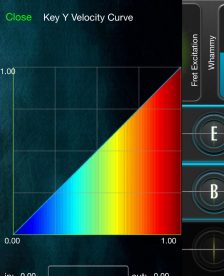
There are two menu items that are relevant for backing tracks. "Set Backing Track" and "Play Backig Track"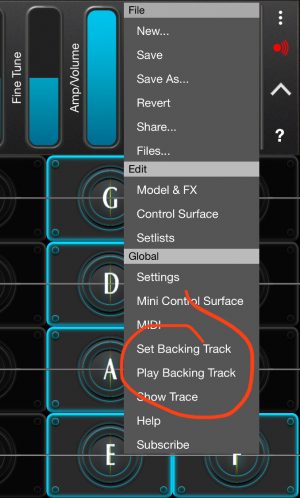
A backing track can be assigned to the current preset, or globally. 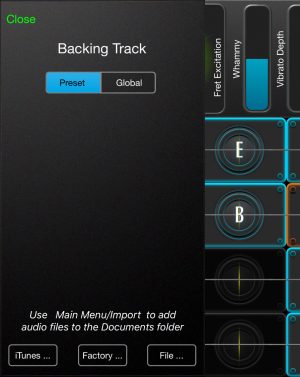
There are 3 ways to set the backing track.
It's also possible to put a backing track "Play" button on your control surface.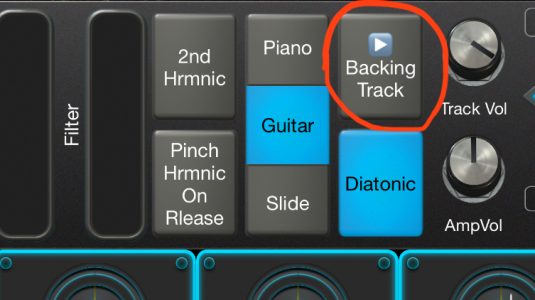
We have a video that covers backing tracks in GeoShred:
Creating setlists is covered extensively in Chapter 6 of the video manual:
Sometimes iOS does not correctly index an AUv3 plugin when GeoShred is installed. The first thing to try is to reboot the device. If the AUv3 plugin is still not visible, you may need to delete and install GeoShred again.
We usually have a sale on Cyber Monday. The Monday after US Thanksgiving. We sometimes have a sale in mid summer with no specific date.
In the current release of GeoShred, you cannot swap the control surface from the top to the bottom. We plan that for a future release. You can however minimize the control surface for a mini-control surface using the "Minimize" control in the upper right>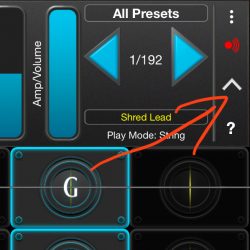
Factory presets and User presets are in white text.

If a Factory preset is edited but NOT saved, it's red
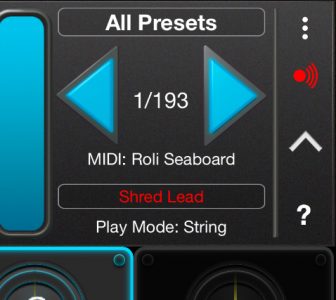
if a Factory preset has been edited and saved it's yellow.
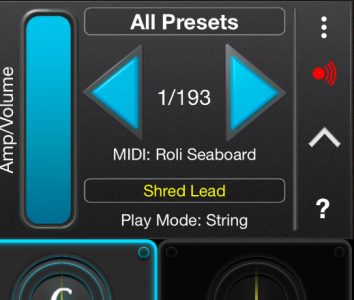
Factory presets may be reverted with the "Revert" command and will return to being white text.
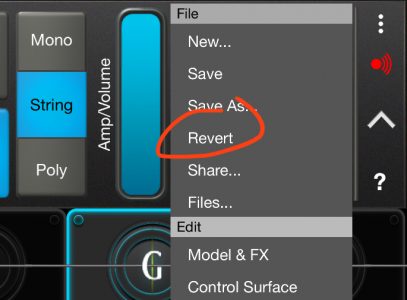
Edited presets can be shared by email using the Menu item "Menu> Share"
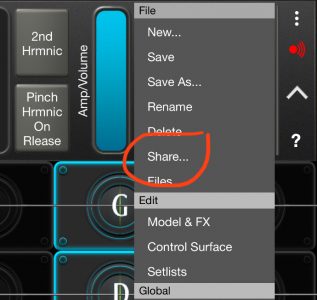
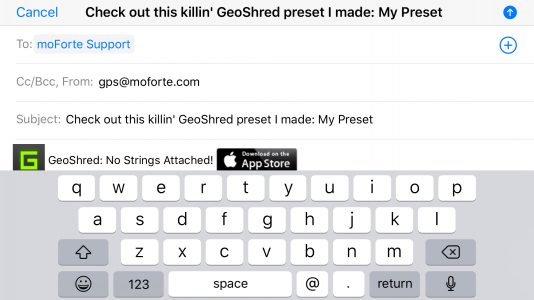
Under "Menu> MIDI" chose the "Roli Seaboard" MIDI configuration.
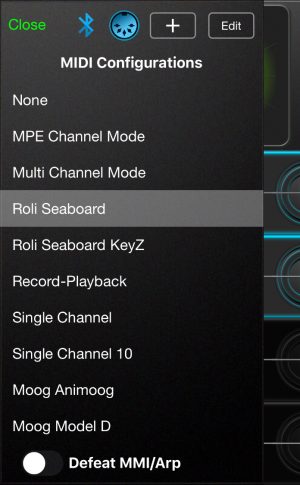
Here is a video showing the Seaboard controlling GeoShred:
We have a video showing how to setup the LinnStrument with GeoShred
We have a video showing how to setup the Continuum to work with GeoShred:
Nope! We love guitars. We are passionate about the whole stringed instrument family (technically known as chordophones). We own and play many varieties of these instruments. GeoShred makes it possible for musicians (not just guitar players) to experience some of the expressive opportunities that, until recently, have only been available to guitar players. Things like feedback/distortion, power chords, harmonics, string scraping, polyphonic slides and bends. Plus, it goes beyond what a real guitar can do. With the arpeggiator, curves and physical parameters like stiffness, you can create guitar inspired expressive sounds that could not be achieved on a real guitar.
Currently GeoShred runs on all iPad models except the original iPad, which was discontinued in March of 2011.
The iPad 2 is not as powerful as later generation iPads. As such, GeoShred may not be able to run as many effects as a more recent device. GeoShred has a red CPU LED that will light up if the processor is overtaxed. The user may turn off some effects if this situation occurs.
All of the presets shipped with GeoShred are designed to run on an iPad 2 or better.
When we hear about this problem, it often has to do with mute being stuck on, frequently on an iPad 2, early iPad Mini, early iPhone.
The issue is most likely that you need to enable per-string-volume on the guitar, which is seperate from the Poly Expr assignment for KeyY. Take a look at this video:
https://youtu.be/6Pa-L0T8PwYUnlike the other per-string controllers, which are enabled automatically, per string volume has to be enabled manually in the guitar. We will fix this at some point. In the mean time the video above shows how to get per-string-volume to work.
To change the range of the whammy go to:
Here is a video that shows how to do this:
https://youtu.be/6Pa-L0T8PwYBluetooth audio is not designed to support real time performance. It has a built in delay that can be up to 1 second long. Note that the same is true of AirPlay. Note that this is an issue with how BlueTooth Audio works, and note a GeoShred issue.
Typically you need to use an 1/8" (3.5mm) adapter cable.
It's also possible to use a digital interface. There are many models available.
Note that Bluetooth and AirPlay will not work because they have built in delay.